How do I enter the married name (maiden name or other spelling)?
In family relationships, only a surname can be entered at present. The field provided for this purpose is the surname field. Here you should use the surname that is given in the birth certificate or baptismal entry. Exactly in the spelling stated there. For other spellings or further surnames, which occur by marriage, separation, adoption, etc., the remark fields are available.
It has been shown that this is the only name that is (usually) included in name changes, so that the person can be clearly assigne.
What should I keep in mind when burning Familienbande on CD?
Familienbande runs smoothly from a CD, but there are some small things that make it even more convenient to use. For example, Family Ties tries to save the changes when the program ends. For this purpose it creates the file Familienbande.pref in the user directory. If this file exists in the program directory, it is used and not searched for in the user directory. This means that no data is left on the computer used. It is therefore recommended to burn this file on the CD as well.
The simplest way is to create a new folder, copy family ties (the program file), the desired family tree file, the folder with pictures and documents as well as help, lexicon and print templates into this folder. Using a text editor or a word processor, create a new file called Family Ties.pref and save it in the new folder.
Now start Family Ties in the new folder, load the family tree file copied there and set all paths to this new folder. If you wish to make further settings, make them as well.
End family ties and open the file Familienbande.pref with a text editor (under Windows e.g. Edit).
Change the line (one of the first):
SavePreferences: yes
in:
SavePreferences: no
Now start the program again (always the program file in the new folder). Now the last used family tree should be displayed and all paths should be set as desired.
Burn the files that are in the new folder (or the complete folder) to CD.
I would like to pass on data or receive data from others.
No problem. Familienbande supports the current Gedcom standard in version 5.5, as well as the extension Gedcom 5.5EL and the standard 5.5.1 which is currently in draft, so if you receive data from others, if this data is available as a Gedcom file, then it can be easily added to your own data via import.
If you want to share data with others, you can simply burn the desired data onto a CD. In addition, add the program file of Familienbande (depending on your requirements the version for Mac OS, Windows, Linux or all together).
It is also possible to export individual persons or groups of persons to a Gedcom file. To be on the safe side, ask if the recipient needs certain specifications. Even today many Windows programs cannot handle Unicode or UTF-8 encoding. Here it is recommended to set the character encoding to ANSEL. Call names are also sometimes marked differently. Familienbande offers various settings here. Please refer to chapter 8.2.15.9 in the manual or the help if necessary.
In order to limit the number of persons to be exported, Familienbande also offers quite flexible setting options in the Gedcome export. If the dialog does not offer what you are looking for, please refer to chapter 8.1.9 in the manual or help for a detailed explanation. If this is not enough, I ask for appropriate hints, if necessary I can build in further possibilities in Familienbande.
I cannot print, what am I doing wrong?
In family relationships there are several ways to print something. Label printing, as a special case, I'll leave out. To print something, you first have to load a template that defines how the print result will look like (templates can be found here on the homepage under templates). To do this, call the menu item Print ... in the File menu (under Windows the menu is called File) and there the sub-item Data set template. In the following dialog you will find a button Load Template with which you can load one (or more) templates. For example, load the template StammblattDinA4.EVL. This template outputs a master data sheet of a person. In the dialog that is still open, you can now specify in the upper area, on the left side, the persons from whom a master data sheet is to be printed. After you have made the appropriate entries, a click on the Print button is sufficient to obtain the corresponding printouts.
In order to avoid having to take the detour via the dialog with input of the desired person(s) in the future, you can define this (or any other) template as the standard print template. Move your mouse pointer to the entry in the table with the templates that contains the desired template. Now call up the context menu (usually with the right mouse button) and select Use as Default Print Template. From now on it is sufficient to press the key combination Apple+P (under Windows Ctrl-P or Ctrl-P) in the main window to print e.g. a master sheet of the person displayed.
Note that all (export) templates have the extension .EVL, but not all templates are suitable for printing. Thus, there are also templates for creating internet pages, RTF documents, etc.
Why are no siblings displayed?
Familienbande works person-oriented. This means that all data of a certain person is displayed. This of course also means links to other persons. So you can see all partners and children and also parents and adoptive parents are visible. However, siblings are not direct links and therefore they will only appear as children of the parents. Surely one could have included a table for siblings, but that would have required additional space and would have led to further demands for uncles/aunts, parents-in-law, etc. The concept of Familienbande only provides for direct links. With a double click you can reach the parents and see all siblings. With such a simple navigation I consider the additional display of siblings to be dispensable.
I cannot save changed data, do I always have to switch to another person first?
No.
You make your life unnecessarily difficult. Family relationships can be very clear about what you want. If it doesn't, it's up to you to find out.
What's your method of operation? You enter new data or change existing personal data. Now you lack a possibility to take over the new or changed data. But why? Just go on with your work, Familienbande will ask you if you want to adopt the new/changed data (if this bothers you, you can turn off the demand in the settings, then the data will always be adopted). Even if you end Familienbande, you will be asked if you want to transfer the data, and if necessary the changed data will be saved on the hard disk. You do not need to worry about data loss. At least, as long as you leave the default setting Save with data transfer activated. Then you may lose the changes you have made to the person currently displayed.
As you will soon discover for yourself, this procedure is very useful. Nevertheless, I understand the desire to decide for yourself when to save the data. To do this, you can use the menu item Save File or the corresponding key combination Apple+S (under Windows Ctrl+S or Ctrl+S).
My antivirus program considers family ties to be malware.
Under Windows, it often happens that individual antivirus programs mistakenly consider Familienbande to be malware. So far I have been told about McAfee VisusScan and F-Secure. Unfortunately I have no influence on the detection routines of these programs. Also my search for a way to change Familienbande in such a way that such a misinterpretation no longer occurs has so far been fruitless.
Other programmers report that changing the program code has helped in the meantime. Unfortunately never definitively. So things could get better (unfortunately also worse) with the next version of Familienbande.
My recommendations:
- Update your antivirus program
- Inform the manufacturer of the antivirus program and ask for remedy
- Use another the antivirus program
How do I characterize my partner as an extramarital partnership?
Not at all.
At the moment there is no possibility to give a partnership a status like "extramarital partnership" or similar.
Can I assign several sources to one person?
This is also not possible at present. This requires a change in the current data format. A corresponding extension is planned for the future.
Why is the expression not as expected?
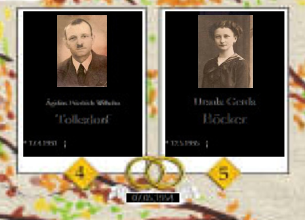
First of all, a distinction must be made between printing by direct printing (by pressing the corresponding key combination or the menu item "Print") and printing via the "Print template" dialog. In the first case, a standard print template must be defined. To do this, you must load a print template in the "Print template" dialog and select it or choose one of the integrated print templates. Now select "Use as default print template" from the context menu. This will give this entry a small purple dot, which marks it as the default print template. Now you can leave the dialog and use Str-P (or Apple-P) to initiate a printout with this print template.
Another quite common problem (only under Windows) is that black areas appear in some places on the printout (as in the picture on the right). This is a problem of the printer driver. The printer driver cannot cope with transparent output. Unfortunately, I cannot change a printer driver and recommend in such a case not to print directly but to choose an image output. You can then load this image into an image viewer and print from there. It is also possible to install a PDF printer driver and print the PDF file created with it. This procedure is also recommended for the output on large format printers, e.g. if you want to print a pedigree in A1 in the copy shop.
From the user side came the tip to write the output as JPEG into a file and print the picture with Corel-Photo-Paint 11. Herewith a tiled output is also possible.
Why can't I unpack the loaded archives?
Under Windos, some virus scanners keep the archives for viruses or other malicious software and prevent the download. The archives are then usually smaller than indicated on the download page. If this is also the case, please update your virus scanner. If this does not help either, please send me a mail and tell me which virus scanner you are using, I will then contact the manufacturer.
To get the files after all, you can switch off the virus scanner temporarily or you ask me to send the files by e-mail.
Source, origin, location - what belongs where?
Source
Admittedly, the rather nested system of source, origin and location is a bit complex and opaque. Generally speaking, the source window is where you enter the information that you received as data somewhere (usually in writing). So the actual information about the event.
Origin
The origin (top left of the source window) contains the information about the institution that originally created the data (e.g. a registry office or a parish/church register). Since several source data can have the same origin, you create the origin only once in the origin management and can now assign the same origin to any source data. Only one location can be specified for an origin (designation).
If several places of discovery are required for an origin, the place of discovery must also be taken into account in the origin (designation) so that when selecting the origin, the one with the matching place of discovery is selected.
Example: Different designations for the origin "StA Kolberg" ("the civil registry yearbook of 1889 from Kolberg" lies in four finding places (locations) and one would like to distinguish this)
Origin (designation): "StA yearbook 1889 Kolberg StaAKolberg" with location "StA Kolberg".
Origin (designation): "StA Jahrbuch 1889 Kolberg Archiv Köslin" with location "Archiv Köslin
Origin (designation): "StA Jahrbuch 1889 Kolberg Berlin StA 1" with location "Berlin StA1
Origin (description): "StA Jahrbuch 1889 Kolberg Archiv Berlin" with location "Archiv Berlin
Place of discovery
With the place of discovery is meant the place from which one has received the documents. It is possible that one does not get a direct insight into the church book but for example via a research center of the LDS or the archive of the church district (there copies are stored on microfilm). Then this research center or the archive is the place of discovery. Again, the place of discovery can be used for several indications of origin. Since only a name and an address are given for the place of discovery, the places of discovery can be found in the address management. Here, addresses can be given the status "location of discovery". This makes it possible to take over an address in the origin as a finding place.
Sounds complicated? - It is.
Fortunately Rüdiger Arnold has taken the trouble and has shown the connections in a quite good description. There are also some practical examples.
The PDF file from 19.03.2012 can be found here (german): Source management guide
In the folder for images and documents I have files that I no longer need. How do I get rid of them?
The folder for pictures and documents is reserved for Familienbande. If possible, you should not make any changes here!
Nevertheless, it happens that you have replaced files over time and now some of the previously used files are no longer needed. Since Familienbande does not automatically delete the unneeded files when you delete the file references, the folder gets bigger and bigger.
In Familienbande there is a separate menu item to check the file references (in the menu "Administration", menu item "Document management", submenu item "Check file references ...").
There is the button "Start" on the second tab (Assignment). This will check and display the assignments of the files to persons.
When the check is done, you have another button (Collect unused files). This moves all unused files to a new folder (Unused Files) in the Pictures and Documents folder. You can now delete this folder or move it to another location.
In this folder there are also small files with the extension ".thumb". These files were created by family band and are small thumbnails, which can be seen for example in the document management at the beginning of the line. You will also find such files in the folder for images and documents, you should not delete the files there.
Windows: "The computer has been protected by Windows." What to do?
Under Windows you may get the following hint (without the red arrow):
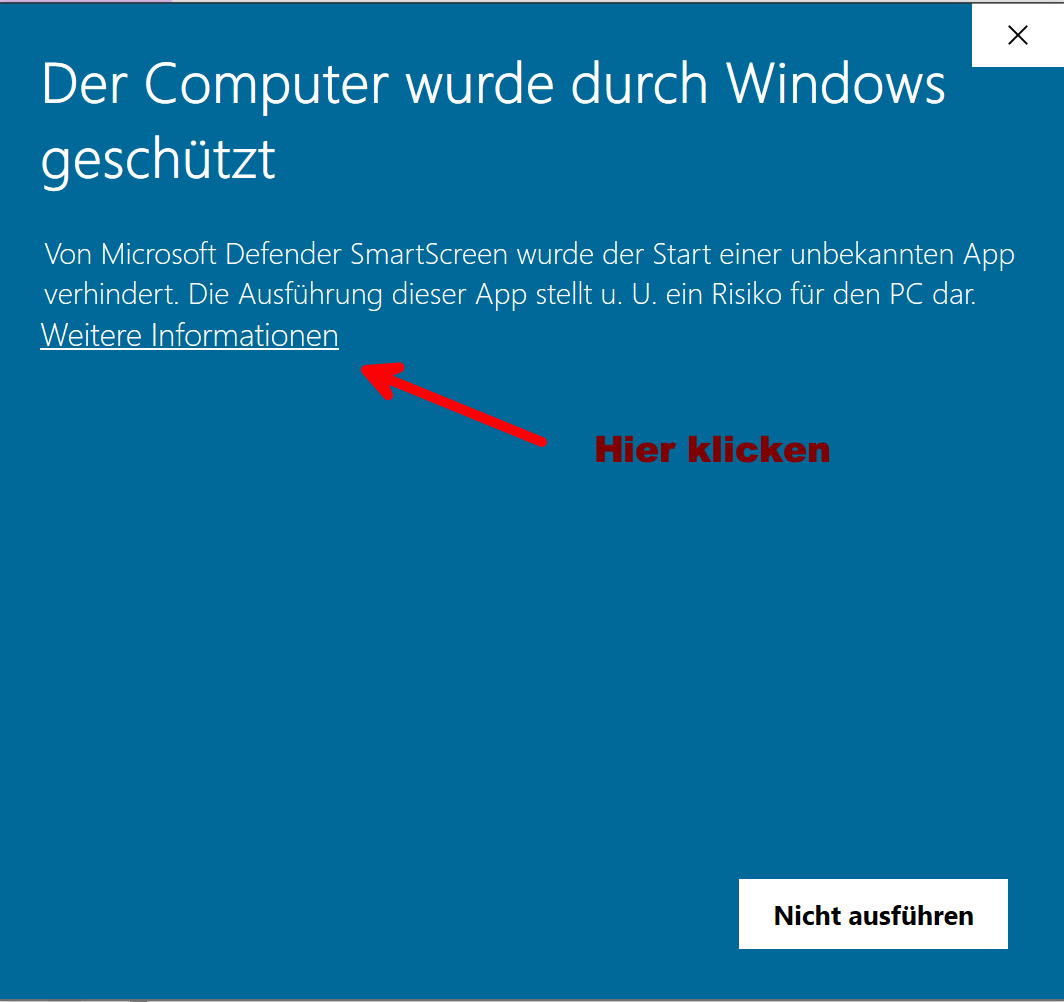
This notice comes because I have not registered the program with Microsoft or any other certification service provider.
To use Familienbande anyway, please click on the underlined text (see arrow). You will then get this dialog:
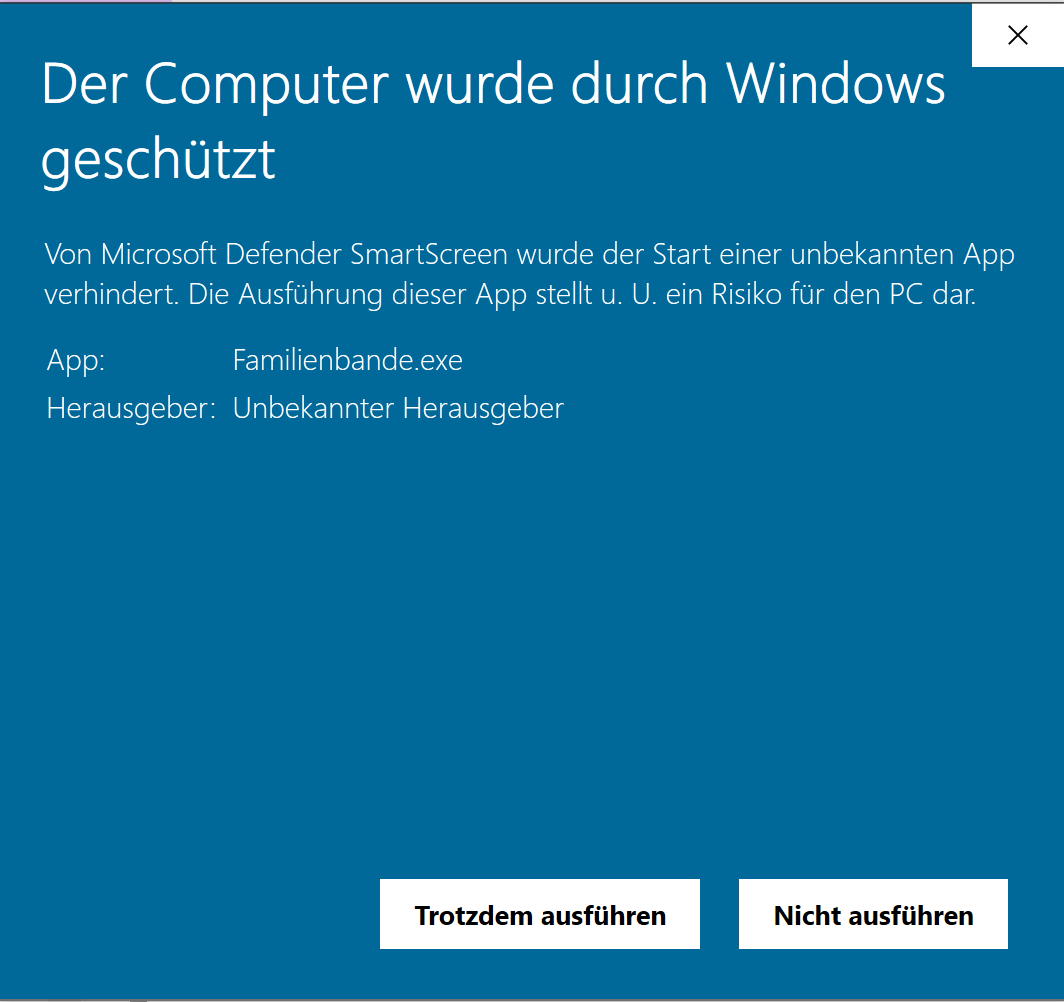
Here you have the option to run Familienbande despite security warning.
This action is necessary only once (after each reinstallation/update). After that you can use Familienbande without any restrictions.
How does the output work with templates?
The video tutorial on Youtube: Familienbande Druckvorlagen laden und nutzen
Familybande distinguishes between print templates and text/HTML templates when outputting data. Everything that is not sent directly to the printer runs through the latter (except the Gedcomexport).
Using the template as an example Ahn_Kreis_Dialog, I will describe the usage here as an example. In general, the use for all other templates works the same way.
You have to download and unpack the template "Ahn_Kreis_Dialog". You will then get a folder of the same name with all the necessary files. Read absolutely also the notes in "Ahn_Kreis_Dialog.txt"! Here you will find important notes, especially about the fonts used.
Now start Familienbande and load your data (if this is not done automatically). Call the text export.
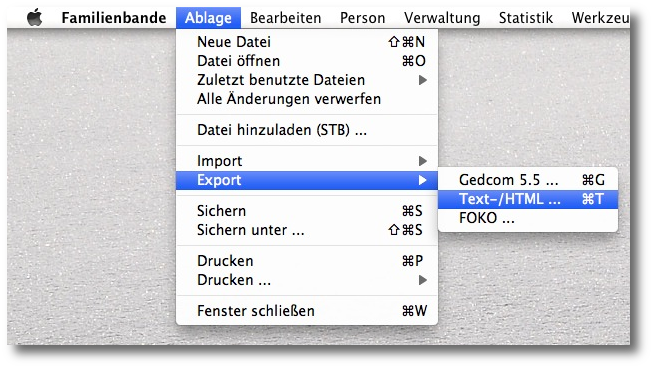
and load there, via the button "Load template", the template "Ahn_Kreis_dialog.evl" from the previously created folder.
A click on the Export button now creates the desired graphic with your data.
Note that a root holder must be specified for the template, since the persons to be output are determined from this.
The description of the operation is much more detailed in the manual, in the corresponding chapters. There it is also described how you can limit the output to certain data records.
I get an error message when I start Family Ties (Windows). What am I doing wrong?
You have downloaded the current Windows version of Familienbande and opened the zip archive. When you start the program you get the following error message:
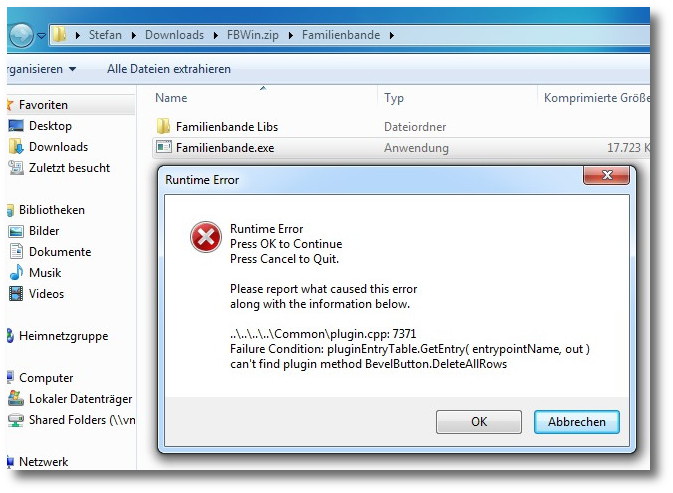
Please note that Familienbande cannot be started directly from the zip archive. You need to copy the files and folders contained in the archive together into a folder on your hard drive and only then start it.
How do I get dates consistently in the format DD.MM.YYYY?
Call the Replace function ("Edit" menu -> "Replace ...") and set the values as in the following picture.
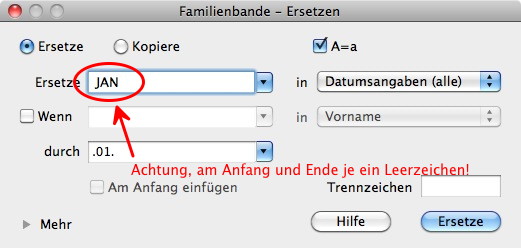
Then click on the "Replace" button.
For the months February to December continue with correspondingly adjusted values.
How do I delete the entries in the selection menu of the other references?
In the dialog that displays all references to the person, you can use your own designations (bowling brother, neighbor, etc.). If you have entered a text here that you want to delete, you will not find a corresponding function.
Familienbande remembers which designations you use here when loading the data and creates the selection menu from it. So if you don't use the last entry of a certain notation any more, it is enough to save the data and load it again. After that, this entry no longer exists.
How big should the images be to get a good quality when printing?
The quality of a printout is not determined by the file size but by the image size in pixels and the desired output size.
A good quality printout of an image should reach at least 180dpi (dots per inch). So if you want to print a passport picture 3x4,5cm (= 1,18x1,77 inch)the picture must be 212 x 319 pixels (1,18 x 180; 1,77 x 180).
The file size then depends on the image content (a completely monochrome image has a smaller file size than a photo) and the degree of compression (at some point the quality becomes unsightly due to compression).
For Family Bonds, the output image is fixed at 90x88 pixels. Thus, the images, for viewing on the screen, do not need to be larger. Here, the output quality is greater than with the printer anyway, since each pixel can take on any color. The printer has to combine several color dots to a color impression, since it has only cyan, magenta, yellow and black as colors available (one speaks here of rasters).
If a section of an image is selected for the output image, this section should fulfill the same conditions. Thus, group photos should be used in a correspondingly higher resolution.
Conclusion:
For a pedigree chart or a pedigree sheet it should be sufficient if the output image has a size of 200x300 pixels.
What are the files with the extensions BAK, BA1, BA2, ... BA9?
From the manual:
"Normally Familienbande backs up the personal data in a file with the extension ".STB". If you backup multiple times, the last version of the STB file will not be deleted, but will have the extension ".BAK". However, if you specify a path for backup files, the last ten versions of your personal data with the extensions ".BAK" and ".BA1" to ".BA9" are saved in this directory. This directory can also be a directory on a completely different drive. Then, in case of a hard disk failure, this directory would be preserved."
I want to pass on a part of my data to someone else, how do I do that?
For the data exchange with other programs there is the Gedcomexport (5/2015 still missing the export of source and origin information).
However, if you want to give the data to someone who also uses Familienbande, there is a way to transfer all data completely. The procedure is as follows:
First copy the STB file and work with the copy (I assume that you have a backup of your own data anyway, if not now would be a good time for a backup)!
First find the desired I-No's and enter them in the dialog "Remove records ..." under "Index-No. (selection)". Select the function "Invert selection" in the context menu and click on "Remove records".
For the compilation of the desired index numbers you can use the search window. There you can copy the index numbers of the selected records using the context menu.
The desired records will remain.
To get the required files (linked to the records) I recommend the Gedcomexport. There also enter the desired index numbers and select the option "Copy documents to separate folder". With this export you will not only get a Gedcom file but also the folder with the required files.
Finally, adjust the path for images and documents to the new folder and save the data. Done.
A window appears outside the visible area, how can I move it?
If you hold down the alt key while opening the window, the window will open in the top left corner. No matter what was previously saved.
Postscript-file won't shown in Preview anymore (macOS)
Mac users were previously able to view PostScript files without any issues using the "Preview" application. Unfortunately, Apple has removed this feature from the Preview app.
I have found the following solution to be a practical workaround:
- Create a new folder (e.g., "PS → PDF")
- Right-click on the folder and select “Configure Folder Actions...” from the “Services” submenu
- Confirm the dialog “Confirm Service” by clicking “Run Service”
- A dialog will then prompt you to choose a script — I selected: “convert Postscript to PDF.scpt”
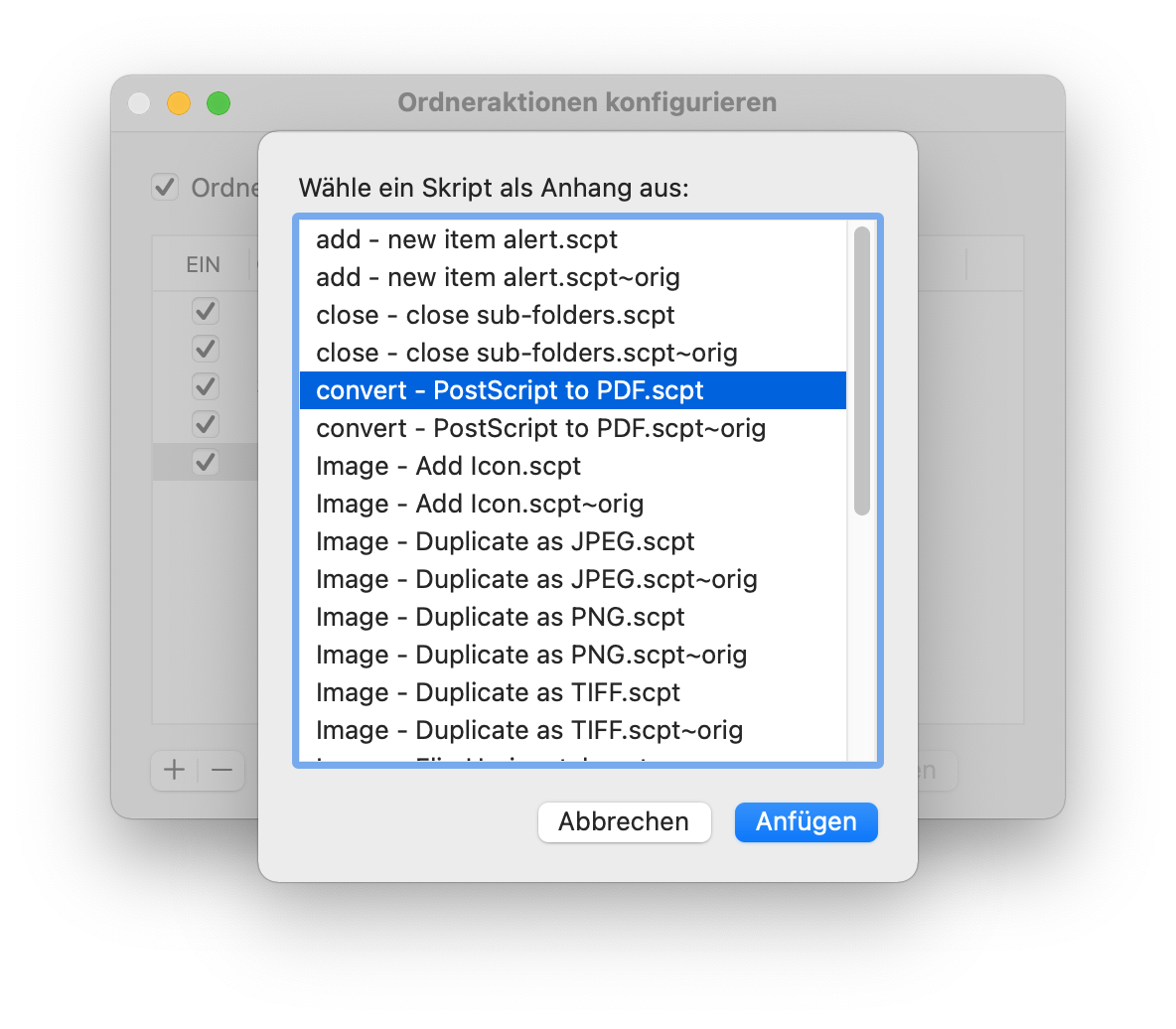
- Click “Attach” and then close the “Folder Actions Setup” application.
From now on, any PostScript files copied into this folder will automatically be converted into PDF files and placed into the subfolder “PDF Files”. The original PostScript files will also be moved to the subfolder “Original Files”.
If you set the export path for text outputs in Familienbande to this folder, the generated PostScript files will be automatically converted."10 empty records were found at the end of the data file ..."
What does the message “10 empty records were found at the end of the data file and deleted. This is extremely unusual. Please check your data!” mean?
This message indicates that the currently opened STB file is damaged.
The error usually occurs when the save process was interrupted
(e.g., computer crash, power outage, system freeze, etc.). The file is then not written completely and ends with incomplete or empty records.
After loading the data, Familienbande checks the last 10 records. If Familienbande detects that these contain only empty records, they are removed and the above message is displayed.
If you then save the file, the new file already contains fewer records – the error repeats itself.
Can the damaged STB file be repaired?
Unfortunately, no.
If the save process was interrupted, the missing data is no longer present. The damaged file cannot be restored.
Is there a chance to recover older data?
Yes – depending on whether backups are available:
-
Automatic backup by Familienbande (.BAK)
When saving, the previous STB file is renamed to a file with the extension .BAK.
➜ This file is located in the same folder as the STB file.Attention: If the damaged file has already been saved multiple times, the BAK file is also corrupted.
-
Option “Path for STB backups” enabled?
If a backup path is defined in the settings, Familienbande creates older versions each time you save:-
.BA1 to .BA9 (rotating)
These files may be significantly older – and therefore intact.
-
-
How do I find these files?
Search your computer for .BA1.
In the folder you find, select the largest and most recent file, copy it to your desktop, change its extension to .stb, and open it in Familienbande.With some luck, you will recover a large part of your data.
What should I do if no backups exist?
In this case, unfortunately, there is no direct way to restore the STB data.
How can I protect myself against data loss in the future?
-
Regularly create backups of the STB file – ideally on a second storage device. At minimum, the STB file and the associated folder with images and documents should be backed up.
-
Use the “Path for STB backups” option in Familienbande to automatically keep several previous versions (maximum 10). Please note: This function does not replace the need to create your own backups on a second storage device!
-
During important work, save frequently or create an additional copy of the file.
Note: If you currently do not have any backups of your data, you should urgently create a full backup of your entire PC. Not only the Familienbande data is important.
